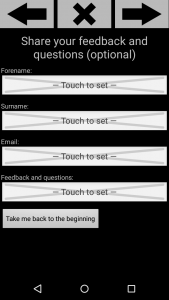If you wish to include a survey or form within your project, where the user can provide written responses, then you can add text and numerical input within a Page.
A Page is a type of Field that does not collect data itself. However, the Page can contain multiple Fields simultaneously which will collect data. As a result, the Page allows you to emulate a traditional paper ‘form’ displayed on the user’s screen, with a series of Fields for the user to fill out (as seen in the image on the left). Without the Page element, each Field would take up the entire screen and be displayed separately.
N.B. A Page is the only Field type that cannot exist within another Page.
In order for the user to provide text and numerical input, you will need to include Text fields within the Page. Text fields simply allow the user to type some text. You can adapt Text fields using their various attributes to create a survey that suits your user’s needs and collects the relevant data. Click here to see a full list of attributes that you can include within a Text tag.
Below is an example code for a Page (as seen in the image above) which contains a Label field, Button field and Text fields:
|
1 2 3 4 5 6 7 8 9 10 11 12 13 14 15 |
<Page id="feedbackpage"> <Label caption="Share your feedback and questions (optional)" scale="1.75" centered="true"/> <Text id="forename" caption="Forename:" optional="true" content="text" autoCaps="words" /> <Text id="surname" caption="Surname:" optional="true" content="text" autoCaps="words" /> <Text id="Email" caption="Email:" optional="true" content="text"/> <Text id="Feedback" caption="Feedback and questions:" optional="true" minLength="1" maxLength="300" multiLine="true" content="text"/> <Button id="done" caption="Take me back to the beginning" optional="true"/> </Page> |
In the example above, the Page starts with a Label in the center of the screen to specify what the Page is about and ends with a Button to take the user back to the beginning of the project. The Page then includes four Text fields. Text caption=”forename” provides a label for the text box.
The attribute ‘content’ specifies the type of content that this field expects, in this case “text”. If your user will need to type in numbers, decimal numbers or emails then you will change the value of the content attribute in the project. Most of the values are self-explanatory i.e. “text”, “password”, “email” and “phonenumber”. The value “signedinteger” is for a whole number, for example, if asking users to enter their age. The value “signeddouble” is for decimal numbers, for example, if asking users to enter their height or weight.
The attribute autoCaps=”words” will automatically capitalise letters at the start of words, which may be useful where users are required to type in their name.
The attribute minLength=”1″ states the minimum number of characters that is acceptable for submission, in this case it is just 1 character.
The attribute maxLength=”300″ states the maximum number of characters that is acceptable for submission, in this case it is 300 characters.
The attribute multiLine=”true” allows the user’s response to span multiple lines within the text box.